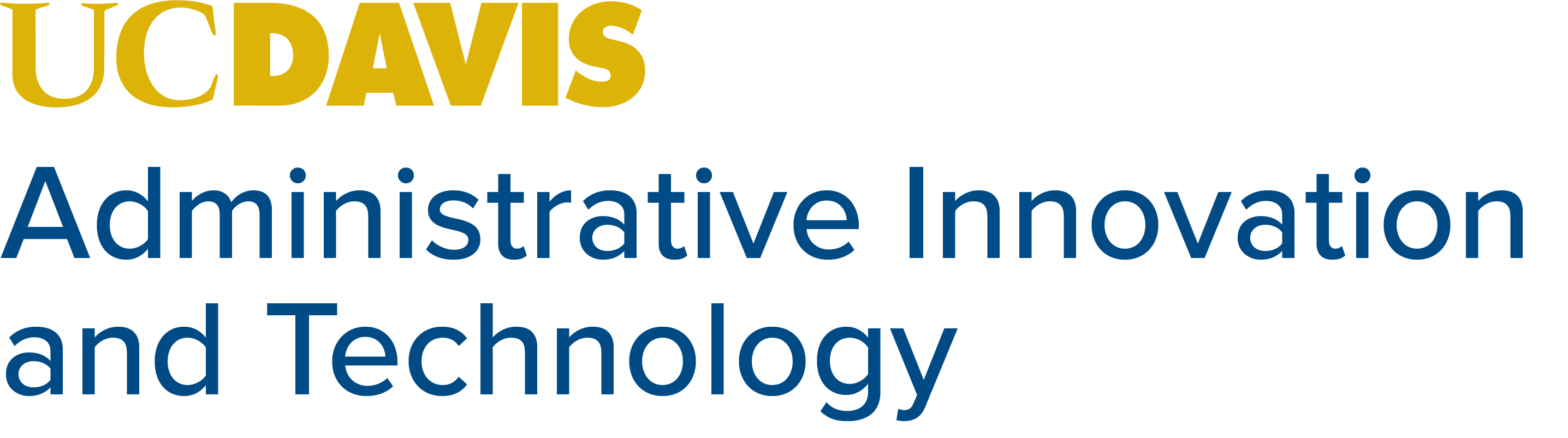Improve Searches in Outlook
Improve your email searches by including one of Outlook’s built-in keywords in front of your search phrase to narrow your results. These keywords can help focus your search results on a variety of email attributes including sender, receiver, subject, date, message size, and many others. Microsoft’s Office support page includes a comprehensive list of these keywords, which can be entered directly into the search field or selected graphically from the ribbon’s search tab.
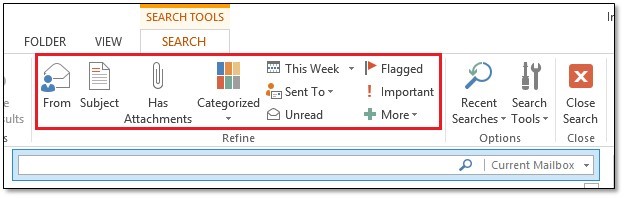
A couple of the most useful keywords are to: and from:, which will return only results sent to or from a given address. For example, to:(safety-allstaff@ad3.ucdavis.edu) would return only messages sent to the Safety Services All Staff mailing list.
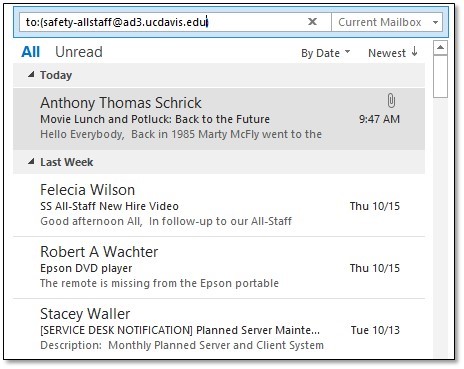
Quotation marks can also be used to indicate exact matches, so from:”chancellor katehi” would return results in which the sender’s name includes the whole phrase “chancellor katehi”.
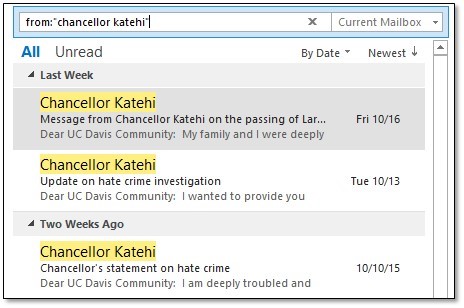
Another useful keyword is received:, which returns items received on a certain date or within a range of dates.
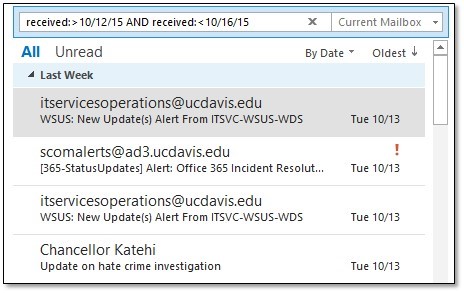
The keyword hasattachments: can be used with either yes or no to return only messages with or without an attachment
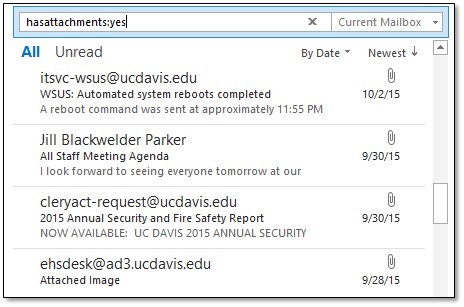
More options include the use of logical operators, such as AND, NOT, OR, <, >, and =, which can make searches even more precise. Experiment with these and other search keywords to make it much easier to track down hard to find emails.