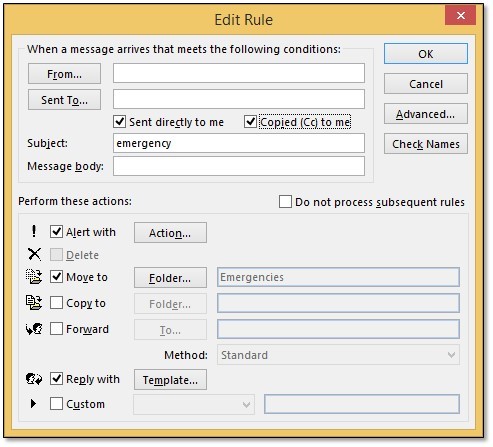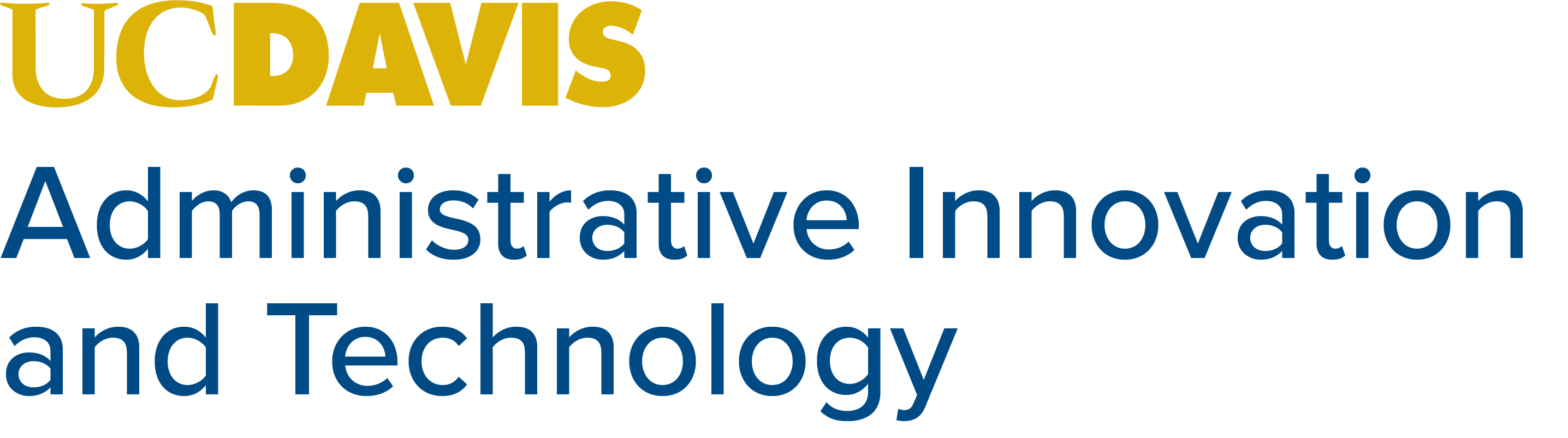Out of Office Replies
The holidays are here, and unlike your colleagues, you've saved your vacation hours. When they're emailing you about some lab inspection or another, you'll be sitting in front of a fire, drinking eggnog, and letting Office 365's Out of Office Assistant tell them that you've got better things to worry about.
Standard Setup
1. Go to File.
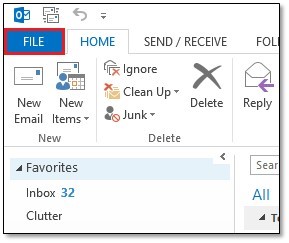
2. Select Automatic Replies (Out of Office)
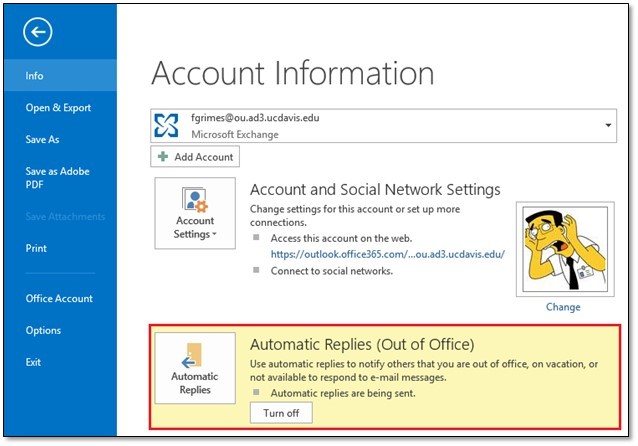
3. Enable Send automatic replies, which also allows you to specify the applicable dates in advance so that you don't have to remember to manually turn the replies on or off.
Automatic messages are sent differently to people inside your organization (any @ucdavis.edu address) and outside your organization (all non-@ucdavis.edu addresses). It's often easiest to copy the text from one message to the other and make edits to your instructions for each destination as necessary.
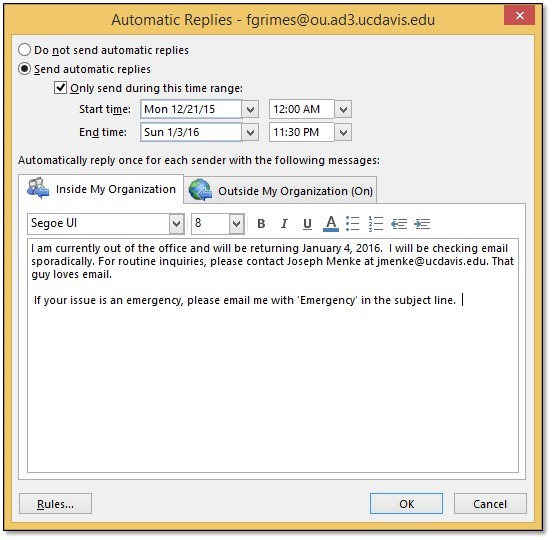
Advanced Options
For people who want to really customize their out of office mail management, the Out of Office Assistant also allows configuration of custom rules that will automate actions based on message criteria. This can be a good way to alert yourself of important emails, sort messages into a spot to be checked later, or reply to a specific type of email. Be sure to test these settings out first to minimize your chances of losing data.