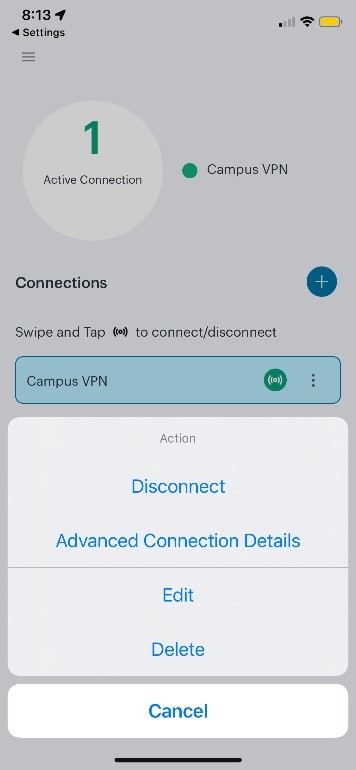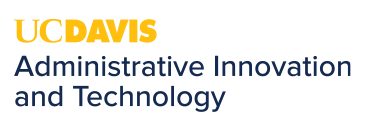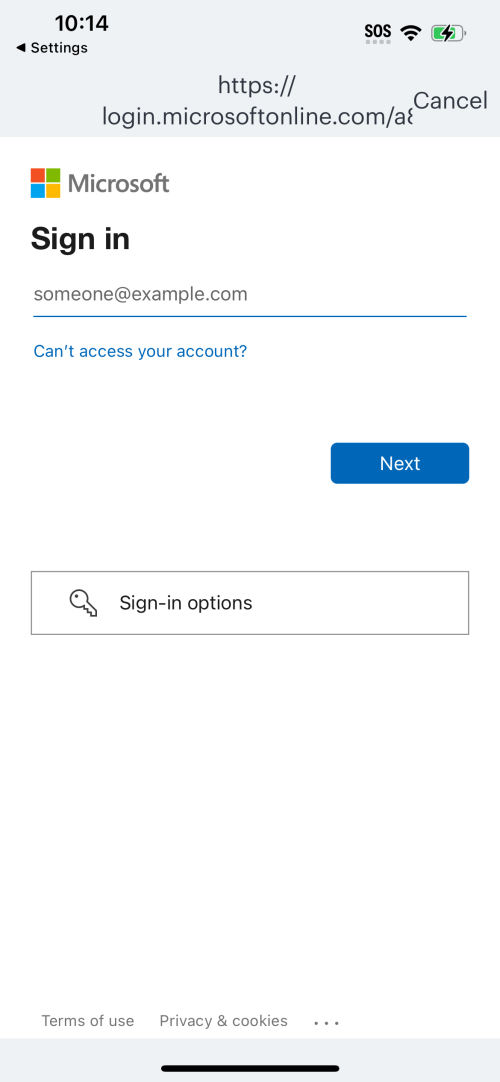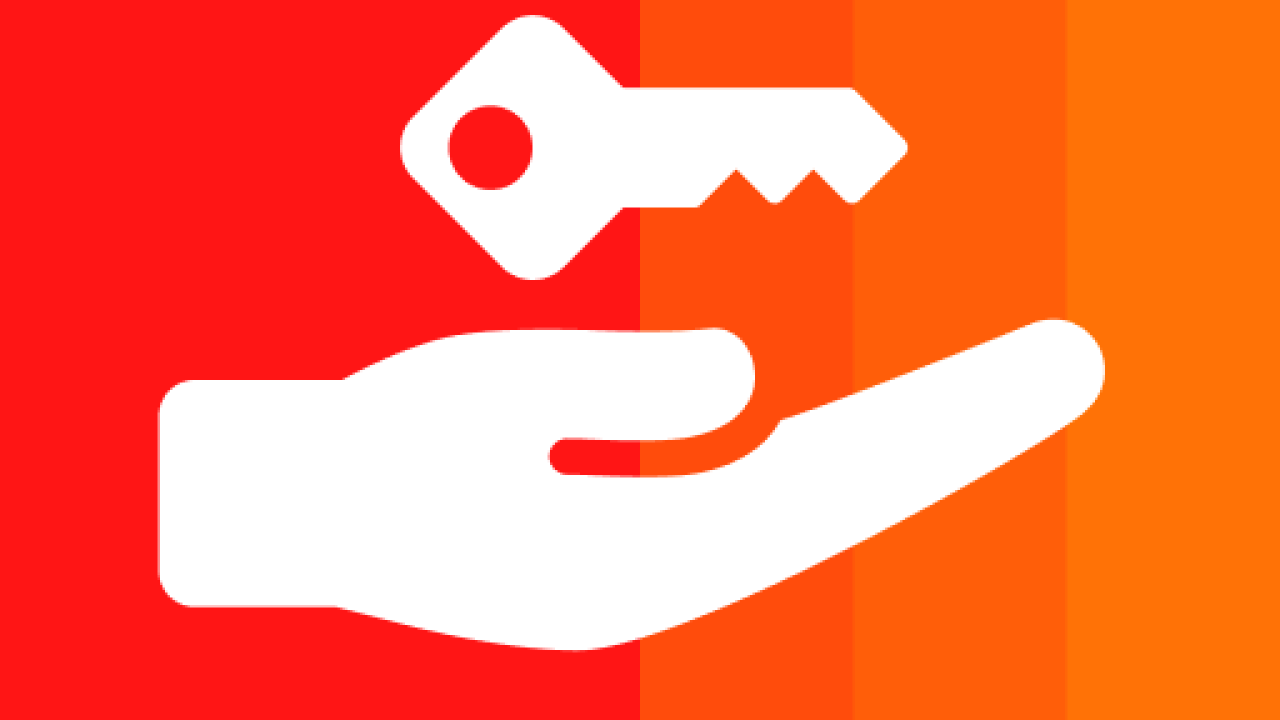
Connect to the Campus VPN on an iOS Device
Quick Summary
- Connect to the Ivanti VPN on your UCD iPhone or iPad whenever you’re on unsecured public Wi-Fi.
- This includes places like coffee shops, airports, and hotels.
- Unsecured public Wi-Fi is convenient but is also poses security risks to the personal information available on your computer or mobile device.
Add the Campus VPN
- Download the Ivanti Secure Access Client from the App Store
- If this is a UCD-issued device, the application may already be installed
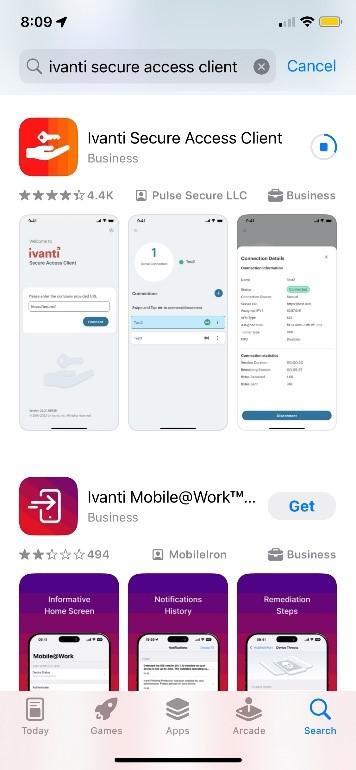
Open the Ivanti application and enter the URL: vpn.ucdavis.edu
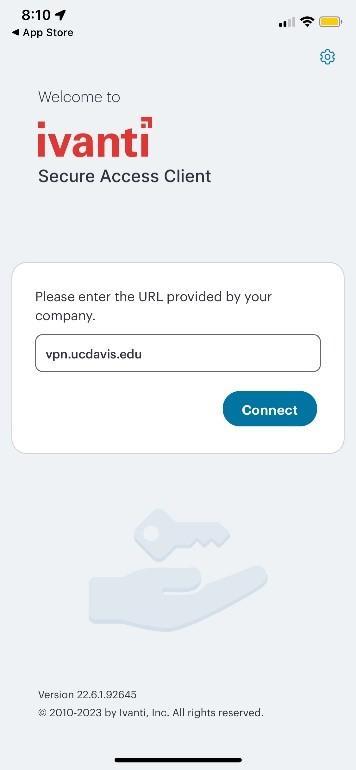
On the next page, enter Campus VPN as the connection name and click Connect.
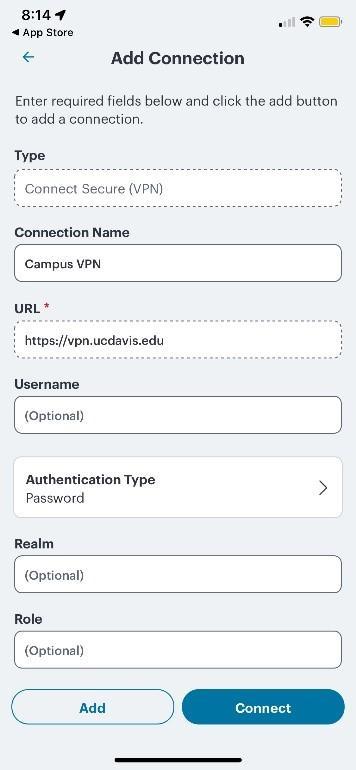
For "Secure Access" Would Like to Add VPN Configurations. Click Allow.
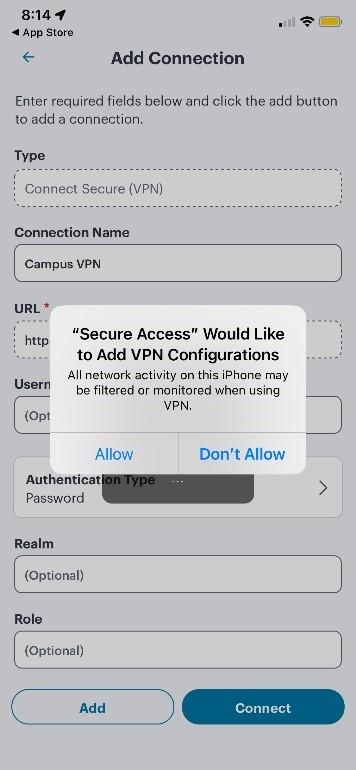
- Enter your iPhone passcode when prompted to allow VPN connections on your device.
Connect to the Campus VPN
- Open the Ivanti Application, click Campus VPN, and click Connect.
- If this is your first time, skip this step and you will be automatically shown the next screen.
Click Proceed
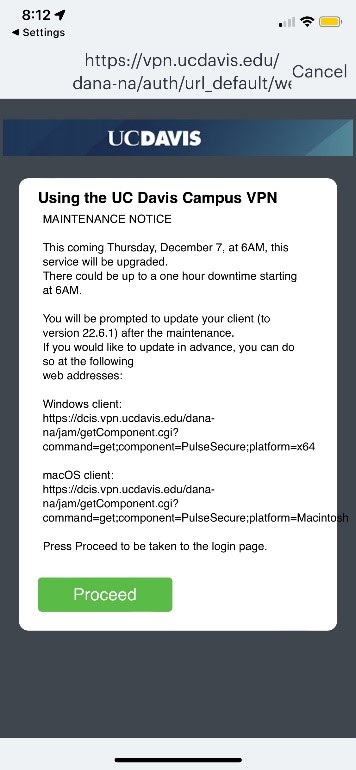
At the Microsoft Sign in page, enter your UC Davis email address.
At the UC Davis ADFS Sign in page, enter your UCD Computer account credentials
Respond to the DUO push notification on your mobile device
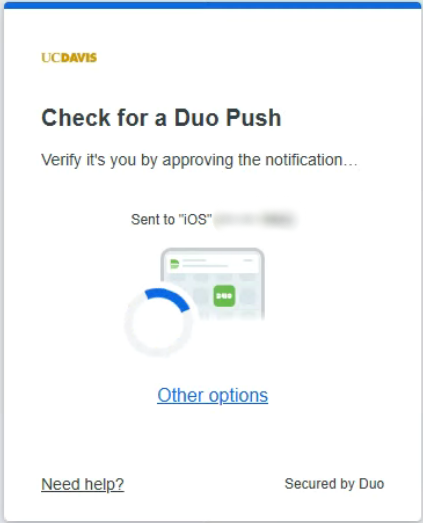
- When prompted, answer the device-sharing questions:
- Yes, this is my device (You will be remembered for 14 days)
No, other people use this device

- Choose UCD-SPLIT-TUNNEL (Preferred) when prompted.
- Click Proceed
- Verify that you have 1 active connection to Campus VPN
Disconnect from the VPN
- In the Ivanti App, click the 3 dots next to Campus VPN and the bright green icon.
Then click Disconnect