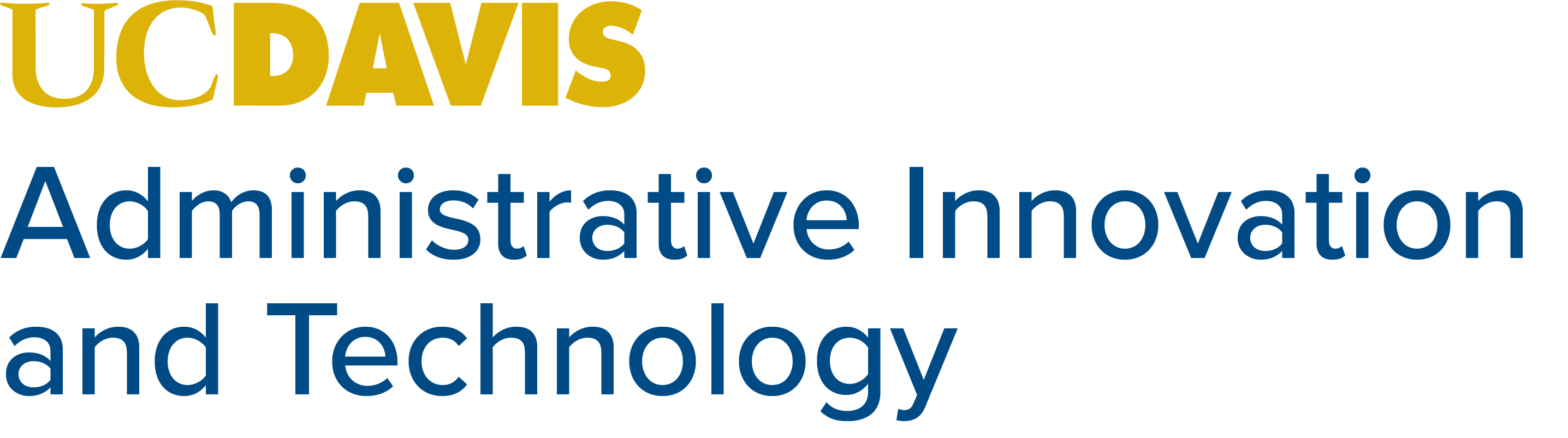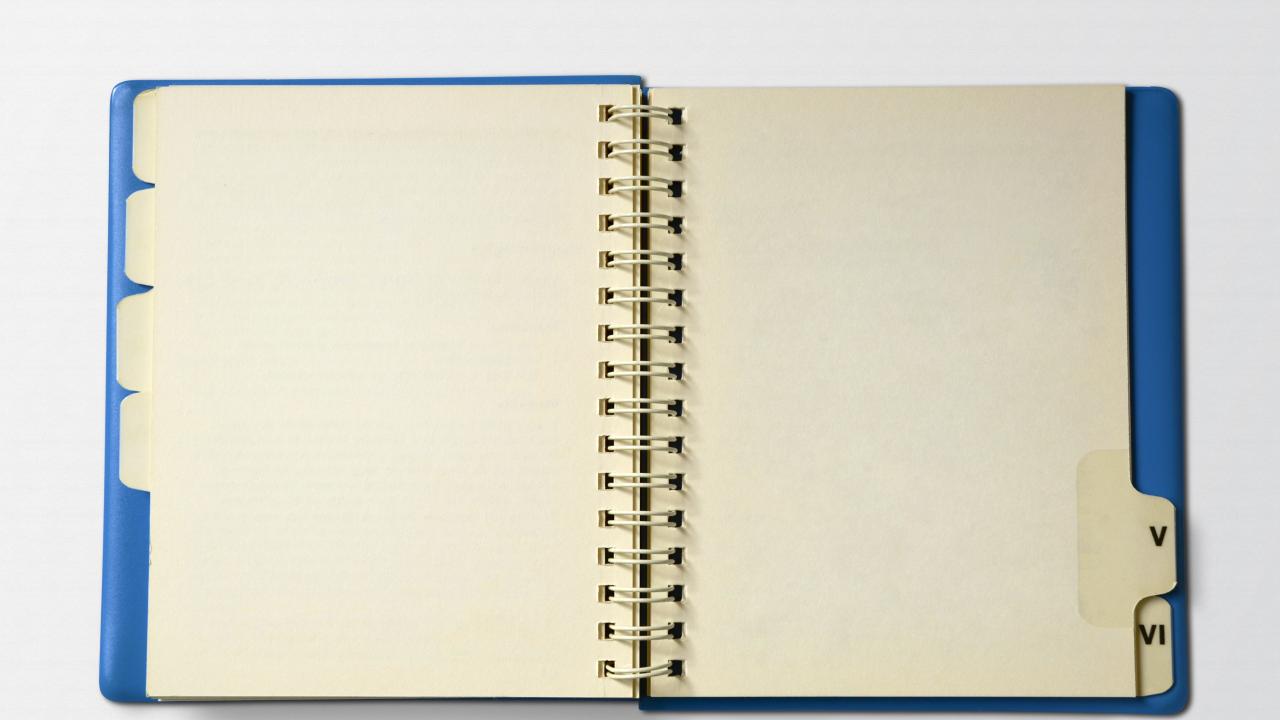
Updating Your Lived Name and Gender
Overview
As part of the Gender Recognition & Lived Name Initiative at UC Davis, UC Davis is working actively to ensure that all students, faculty, and staff have their lived name and gender across all UC Davis technologies.
However, you may have noticed that you now have a middle name in the Office 365 Global Address List (GAL), or the name listed is not the name you prefer. You can update your listing in the GAL by updating your lived name.
UC Davis employees can update their lived name and gender identity in UC Path.
Updating Lived Name
- Login to UC Path.
- Click Employee Actions in the menu on the left, then click Personal Information, then click Personal Information again.
- Answer your personal security question.
- In the Personal Information Summary window screen, click the arrow next to Legal Name/Name. This will display your current lived name.
- Click on your name to make any updates to your legal or lived name.
- Click Edit Legal Name/Name to open the edit page.
- Under Name, you can edit your First, Middle, and Last lived name.
- Note: Name equals Lived Name on this form.
- Click Ok to open the submission page.
- Confirm lived and legal names are correct and click Submit.
Updating Gender Identity and Sexual Orientation
- Login to UC Path.
- Click Employee Actions in the menu on the left, click Personal Information, then click Gender Identity and Sexual Orientation.
- Select the desired gender identity and sexual orientation.
- Click Save when finished.
For more information, please see these additional resources.