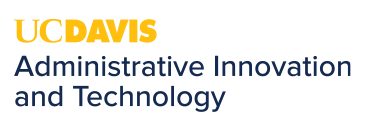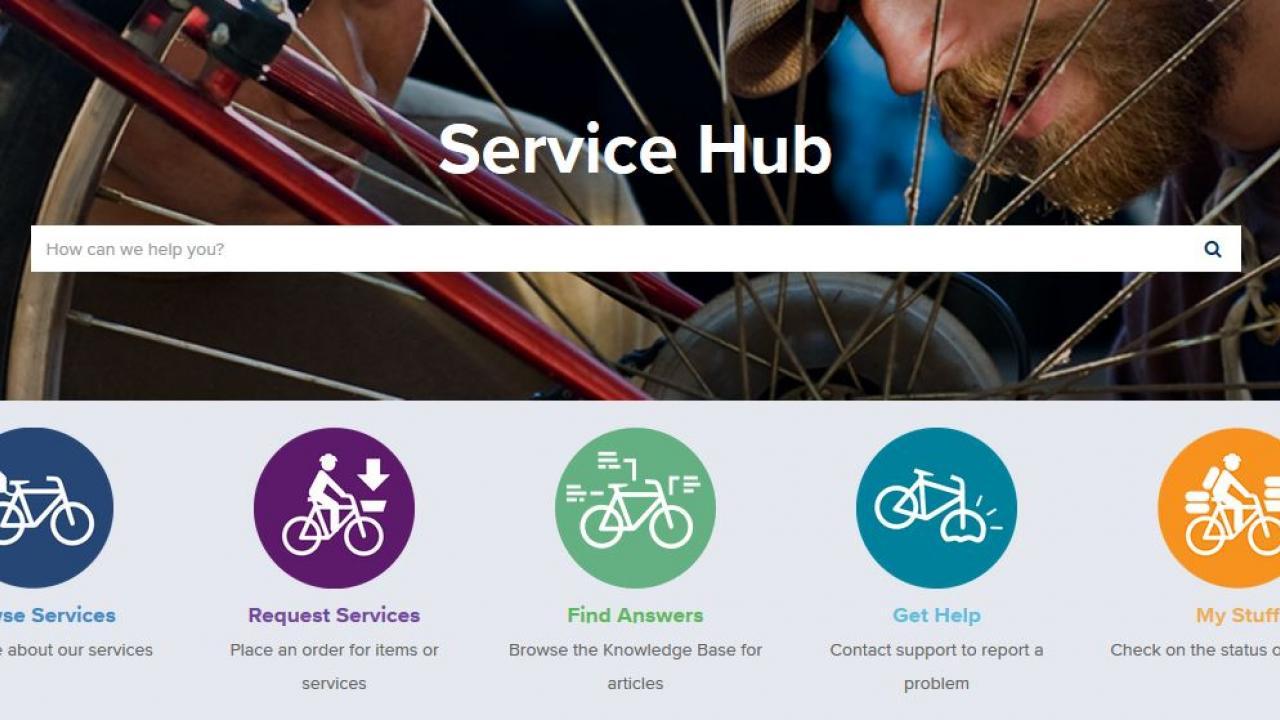
Check the Status of Your Help Desk Tickets
Have you wondered what is the status of a help desk ticket you have opened? Did you know you can easily see all of your tickets and view notes made by the technician(s) working on your request? In order to view your tickets or add additional information, follow these simple steps. This is a great way to see your open tickets, converse with Technicians working on your request, and add any additional information. Just one more way, we strive to make supporting our clients as easy and transparent as possible.
- Go to https://servicehub.ucdavis.edu
- If prompted, log in with your CAS credentials. If not prompted, use the Login link in the upper right hand corner.

- Click on My Stuff
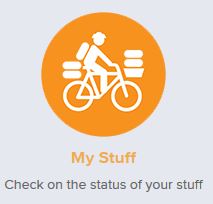
- You should now see a listing of your history of tickets, including currently opened and closed tickets.
- You are able to search for a specific ticket or term using the Search Box or use the Filter button to refine your results.

•To search a term, simply type in the search box and hit enter.
•To use the Filter, click on the funnel icon to the left of the search bar. You will see options for filtering, choose your filter and click "Close". The page will refresh to reflect your filtering choice(s).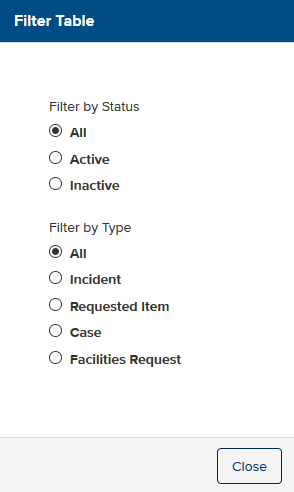
- Once presented with your list of tickets, click on the line of any ticket you want to review and you will be able to view the history of that particular ticket. This includes a history of correspondence with the technicians that have assisted on the ticket.
.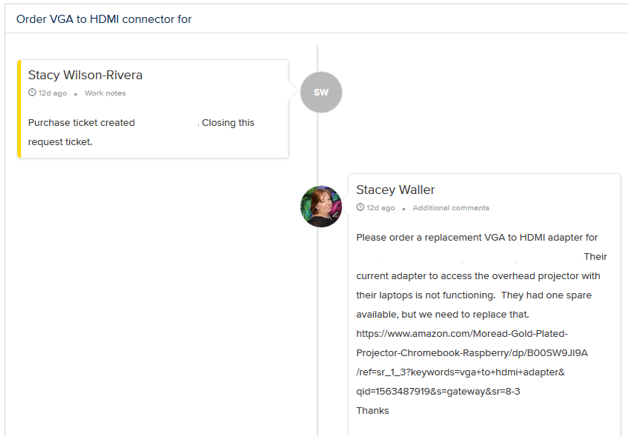
- If your ticket is still active, you will see a box at the top to send a message to the technician assigned to your ticket, as well as a 'paper clip' icon to add any attachments to your ticket. Once you type your message in the box, click 'Send'.
Note: if you do not see the search box, your ticket has been permanently closed and you will need to open a new ticket using Get Help from the Service Hub home page