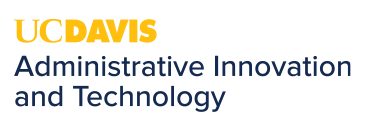Keeping Your Computer Equipment Clean
Over time your computer equipment will get dirty. The tips below will help you clean your equipment properly.
Keyboard Cleaning
Lunch, snacks, and drinks are often our closest companions while we're typing away at our computers. When it's time to sanitize your keyboard and remove dirt and bacteria, don't worry--you can remove all of it effectively in just a few steps.
- Remove Loose Debris. Shut down your computer. If you're using a wired desktop keyboard, unplug it. Tilt the keyboard upside down and shake it to remove any loose debris. If you have a can of compressed air, you can spray it in between the keys as well to loosen debris.
- Clean the Keys. Dip a cotton swab into some isopropyl alcohol (rubbing alcohol) and brush it in the areas surrounding each key. You may need to use multiple swabs, depending on the amount of dirt. If you're unsure of the alcohol's strength, try it on a small, inconspicuous area first to make sure that it doesn't cause discoloration or remove the lettering on the keys. We suggest you do not use an isopropyl alcohol that is more than a 70% solution.
- Clean the Surface. Dip a cloth or towelette into the isopropyl alcohol, and brush it along the tops of all the keys and surfaces, taking care to scrub heavily used areas (such as the Enter key and spacebar) to remove buildup. For especially dirty areas, you can use a toothpick.
- Dust/Polish the Keyboard. Use a dry, lint-free cloth to remove dust and polish the keyboard. If you're using a wired desktop keyboard, plug it back in.
Monitor/Screen Cleaning
Your computer monitor will sooner or later accumulate a collection of smudges, dust, and fingerprints. Cleaning a monitor is a very different process than what we use to clean a keyboard.
- Dust the screen. Your first step in cleaning a screen should always be to remove as much from the screen as possible without actually touching it. To this end, a can of compressed air (held upright and at least a foot or more from the screen) can be used to dislodge most electrostatically-adhered dust particles.
- Lightly wipe the screen with a dry and clean microfiber cloth. For stubborn dust that won't blow off the screen and the occasional fingerprint, a simple pass with a clean and dry microfiber cloth is usually sufficient. Always avoid making circular "buffing" motions. Clean with a slow and light touch moving in as broad a motion as you can either left to right or up and down across the screen. Light pressure and wide movements are the safest.
- Lightly wipe the screen with a microfiber cloth dampened with distilled water. While microfiber is usually quite good at lifting up the dust and oil on its own if you need some extra cleaning power feel free to slightly dampen the cloth with distilled water (avoid tap water as it can leave mineral deposits and film on the screen). The cloth should be damp enough that it feels wet to the touch but not so damp that any water could be wrung out of it.
It is important to remember some dos and don'ts about cleaning your monitor screen.
- Do use a dry, soft, lint-free cloth, preferably the micro-fiber cleaning cloth that may have come with your monitor.
- Do use a solution of mild soap and water, only if needed.
- Don't use aerosol sprays, solvents, or abrasives or spray a liquid directly on the screen.
- Don't use anything other than warm water.
- Don't use a hard cloth, paper towel, Kleenex or napkin.
- Don't use your fingernail or a sharp object to remove stubborn stains.
With this periodic cleaning, your keyboard will stay relatively clean and germ-free, your monitor will be easily viewable and your equipment will look brand new.