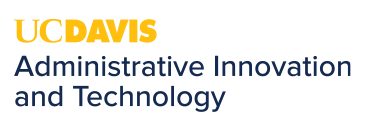What is my Default Printer and how do I Change it?
From time to time, you may need to start printing from a new printer. This can happen because of a desk/office move or a network change. For efficiency, you should set your default printer to the one you use most often or the most convenient.
You may be asking yourself, what is a default printer? A default printer is a printer all print jobs are sent to unless otherwise specified. Having a default printer prevents a program from asking what printer they want to use each time they print. When you view all your computer's devices and printers, your default printer will be noted by a green circle icon with a white checkmark in the middle.
As we continue our merger with Admin IT, we will be doing some network switches. Because of this, you may need to change your PC's default printer. Changing your default printer is very simple.
**NOTE: All new printers will be on the FOA-Print server **
Instructions:
Type “Printers & Scanners” into your computer’s search bar and choose “Printers & Scanners –
System settings”
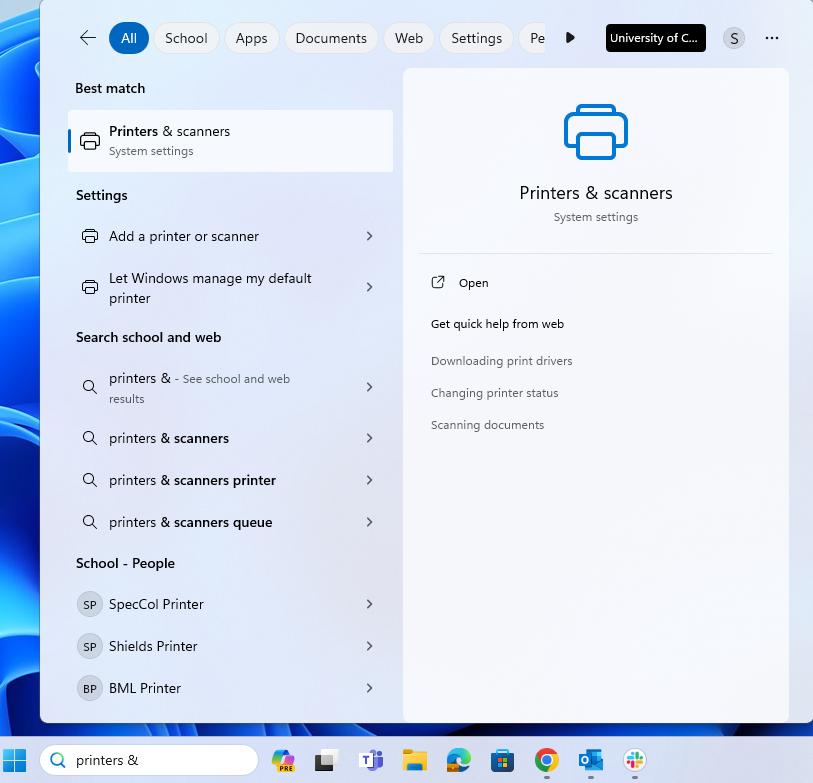
Once you access your Printers & Scanners, you will see many printers and scanners listed.
Click on the correct printer from the list.
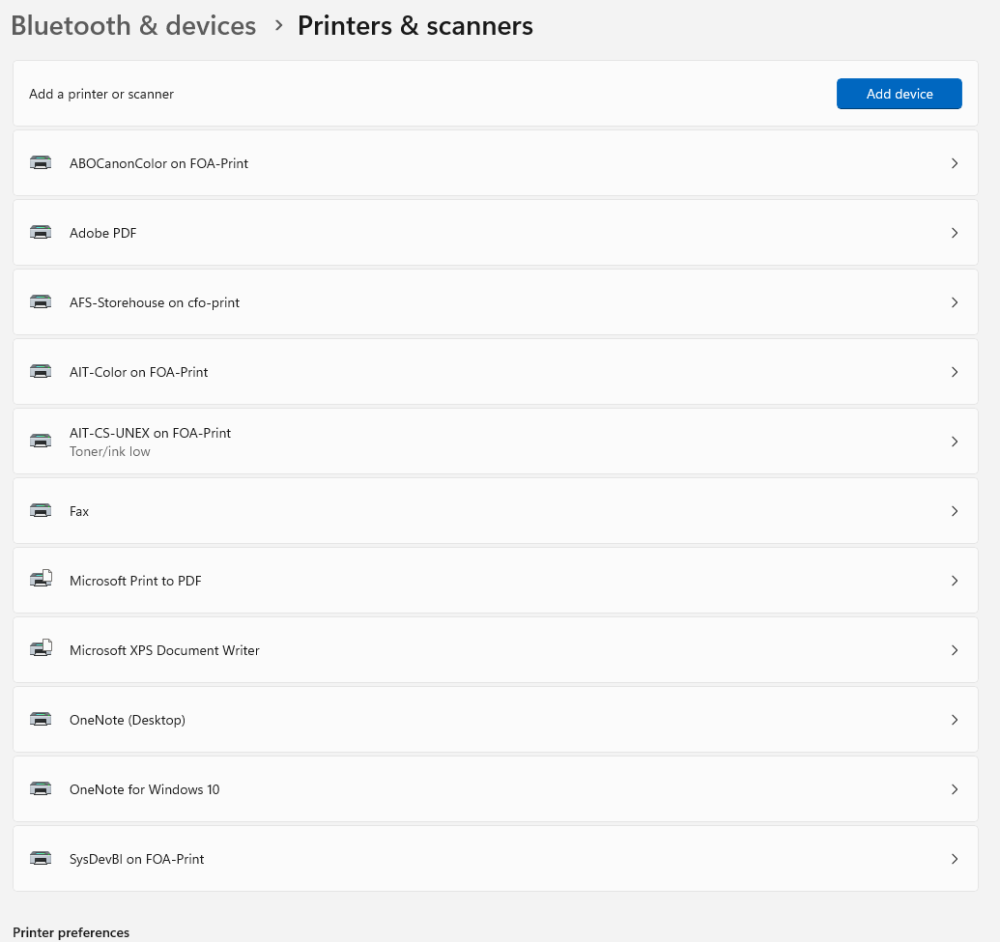
With the correct printer selected, click the Set as default button near the top right corner of the screen.
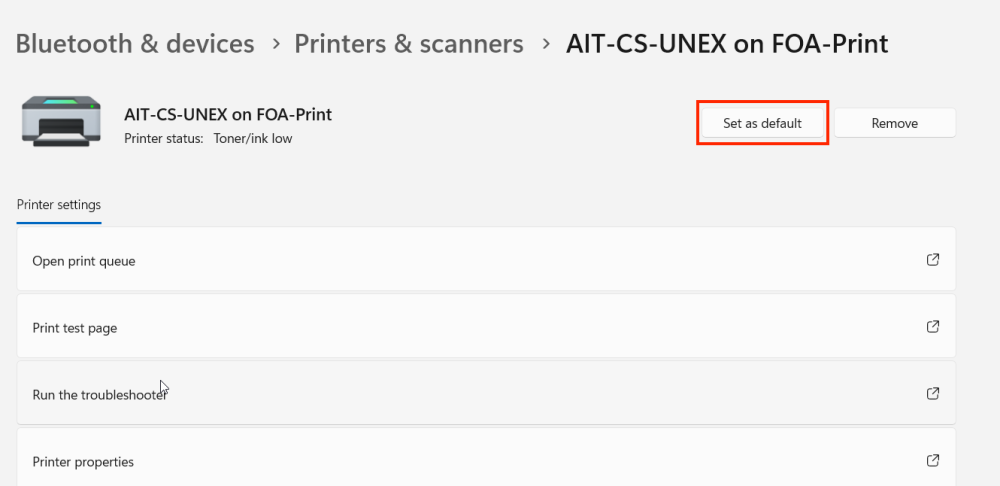
The printer is set as default if the Printer Status lists "Default"