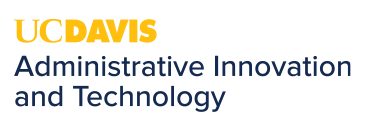Turn On/Off Email Alert Popup Messages
Desktop Alerts are notifications that appear on your desktop when you receive a new email message, meeting request, or task request in your inbox. The alerts will pop up on the bottom right-hand corner of your desktop, by the System Tray. By default, Desktop Alerts are turned on. While useful for some, others may find them bothersome or they may interfere with your work. If you'd like to turn your alert notifications on or off, please follow the instructions below.
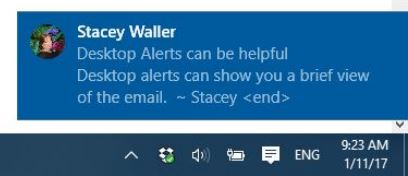
The information displayed in the Desktop Alert will vary depending on the item that you receive.
-
Email message
Displays the name of the sender, the subject, and the first two lines of the message. A Desktop Alert doesn’t display the contents of an encrypted or digitally signed message. To view the message, you must open it. -
Meeting request
Displays the sender, subject, date, time, and location of the meeting. -
Task request
Displays the sender, subject, and start date of the assigned task.
Turn on or turn off alerts
-
On the File tab, choose Options > Mail.
-
Under Message arrival, select or clear the Display a Desktop Alert check box.
Note: To suppress other notifications such as playing sounds, changing the mouse pointer, or displaying an envelope icon in the taskbar, clear the respective check boxes for those functions.
-
To change the transparency of Desktop Alerts or how long they're visible, choose Desktop Alert Setting
Reasons why alert notifications are not shown even if you have them turned on:
- Alerts will not be shown if you have any rules in place that will automatically move messages to another folder.
- Desktop Alert notifications don’t appear during the initial synchronization of an email account or when you request a manual Send/Receive.