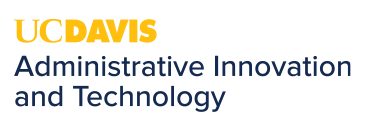Read AI
What is it and how to stop it from joining your meetings
Quick Summary
- Read.ai is not a university approved or licensed tool and should not be used in university meetings.
What is Read.ai?
Read.ai is an AI assistant tool that can automatically join Zoom or Teams meetings. While it can be helpful for some people, it may also show up uninvited in sensitive or private meetings, raising privacy concerns.
Why Did It Join My Meeting?
Read.ai usually joins the meeting because:
- Someone in the meeting connected their calendar to Read.ai
- A participant set it to join their meetings automatically
- A browser extension or integration was installed
- Calendar sharing gave it access
What To Do If You See It in Your Meeting
- Zoom: Open the participant list, click the three dots (…) next to “Read,” and select Remove.
- Teams: Open the participant list, find “Read,” and remove it just like you would remove any other attendee.
How to Stop It from Joining Again
- If you created a Read.ai account:
- Sign in at read.ai
- Check your calendar settings and turn off auto-join
- If you don’t want the account at all, go to Account Settings → Advanced → Delete my account
- If you didn’t create an account:
- Check your browser for Read.ai extensions and remove them
- Chrome: type chrome://extensions/ in the address bar
- Edge: type edge://extensions/
- Firefox: type about:addons
- Check your browser for Read.ai extensions and remove them
Long-term Prevention Strategies
For Meeting Security:
- Use waiting rooms for sensitive meetings
- Require meeting passwords
- Limit who can share screens or record meetings
- Consider using "authenticated users only" for confidential discussions