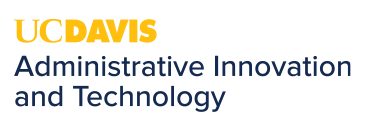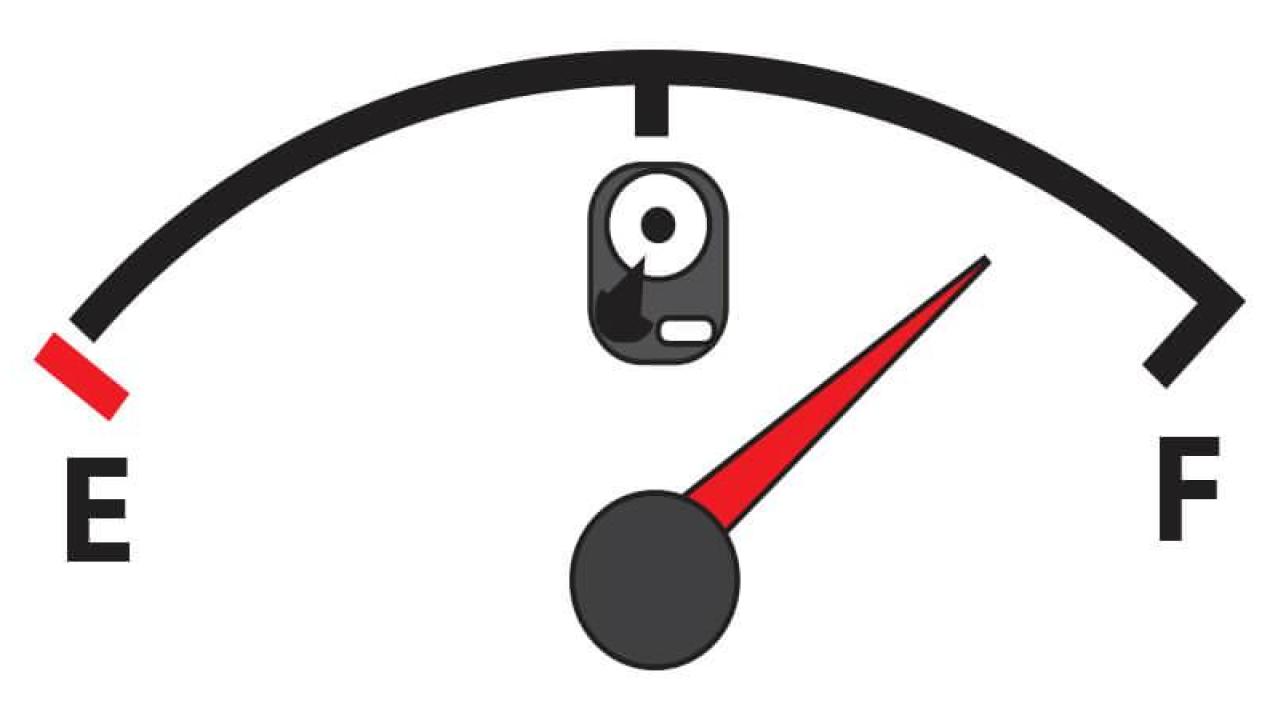
Free Up Space on Your Hard Drive
Quick Summary
- The Hard Drive (C:) drive on your system has limited space and is not backed up. Check out our suggestions below to save space on your hard drive and to insure that your important documents are backed up.
Running low on disk space? Here are some effective ways to reclaim storage:
Check Storage Usage
- Go to Settings > System > Storage. Or type Storage Settings in your Search Bar
- Click Show more categories to see what’s taking up space.
Delete Temporary Files
- Open Settings > System > Storage.
- Click Temporary files and check items like:
- Temporary files
- Recycle Bin
- Thumbnails
- Click Remove files.
Use Disk Cleanup
- Type Disk Cleanup in the Start menu and open it.
- Select your main drive (usually C:).
- Check the boxes for files to delete (e.g., system cache, temp files).
- Click OK and then Delete Files.
Move Files to your Personal Drive (H:), or Cloud Storage (Box or OneDrive)
- Transfer large files (videos, photos, documents) to:
- Your Personal H drive
- Your Units Shared Drive ( if appropriate)
- Cloud Storage ( Box, One Drive)
Empty the Recycle Bin
- Right-click the Recycle Bin on your desktop.
- Select Empty Recycle Bin.
For further information, see our previous Tech Tip on Network Drives and Document Storage