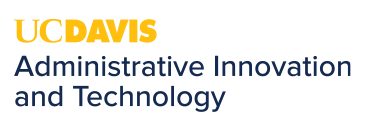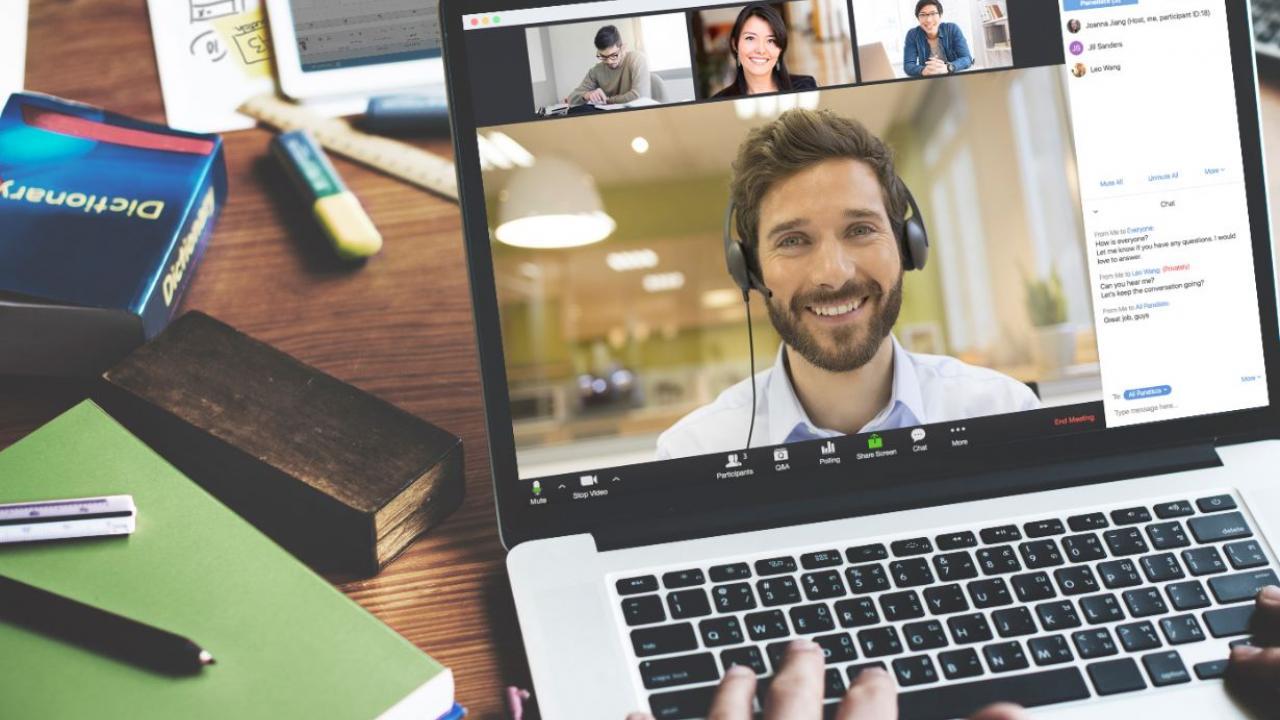
Zoom for Outlook Add-In
The Zoom for Outlook add-in is designed to manage scheduling within the Outlook web and desktop apps. The add-in allows you to easily add a Zoom meeting to any new or existing calendar event. The Zoom add-in is available in both the web and desktop version of Outlook. Follow the steps below to install the Zoom for Outlook add-in.
Opening the Add-ins Menu
- Log in to https://365.ucdavis.edu
- Click the New Message button to compose a new message.
- At the bottom of the new menu, click the … More Actions link.
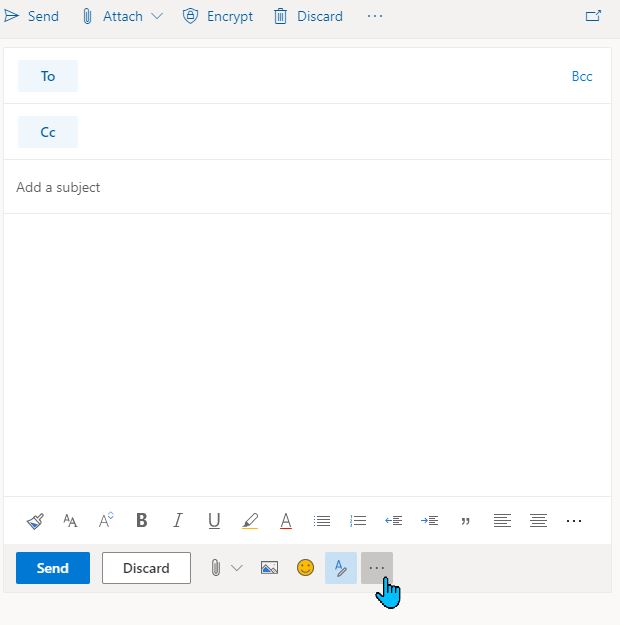
- Select Get Add-ins.
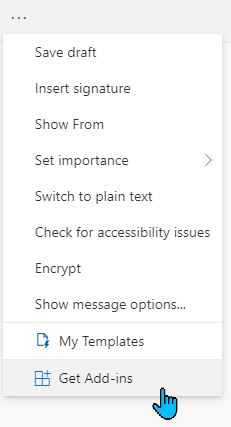
Nots: You can get to the same location from the desktop version of Outlook by clicking File, then the Manage Add-ins button.
Adding Zoom
- Ensure that you are on the All tab to the left.
- At the top right Search box enter: Zoom
- Press enter, and the search results will populate.
- Click the Zoom for Outlook tile. It should be the first result.
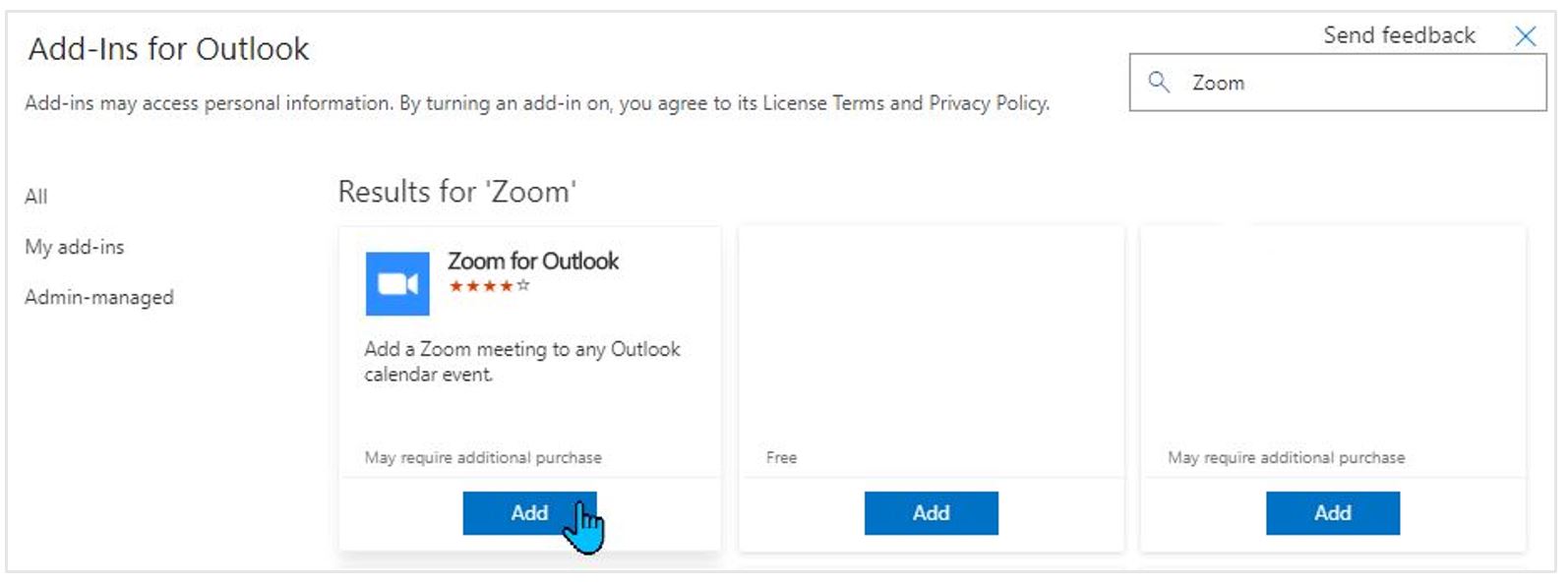
- Verify that the publisher is Zoom Video Communications, inc.

- Click the Add button.
- Confirm the installation.
Opening Zoom within Outlook:
- Create a new Calendar event.
- Click Add a Zoom Meeting.
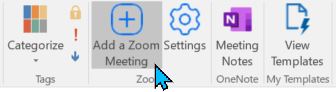
- If prompted, sign into your Zoom account using the Sign In with SSO option. Additional sign in information for FOA staff: https://kb.ucdavis.edu/?id=6002
- Zoom meeting information will populate in the calendar event.
Note: Please also see the tech tip: Securing Zoom Meetings