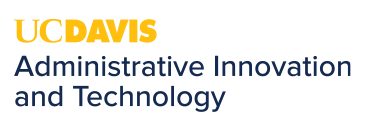Book Shared Resources
Overview
Outlook calendars provide a space for your team to efficiently communicate the scheduling of shared resources (e.g. conference rooms, hoteling spaces, vehicles) and shared calendars (e.g. vacation).
Effectively booking these calendars allows your team to communicate schedules and share work resources more efficiently.
How are events approved?
Some calendars are run by a virtual calendar attendant who approves meetings based on pre-set rules; the attendant will automatically identify if a booking has been made and will not allow another booking to be made on top of a pre-existing one. Calendars that utilize the virtual calendar attendant are typically used to coordinate shared resource use.
Other calendars require manual approval from the person who manages the calendar. Calendars for work schedules and vacation time often operate under a manual approval system.
How to Book a shared resource:
- Create a New Appointment on your personal Outlook calendar.
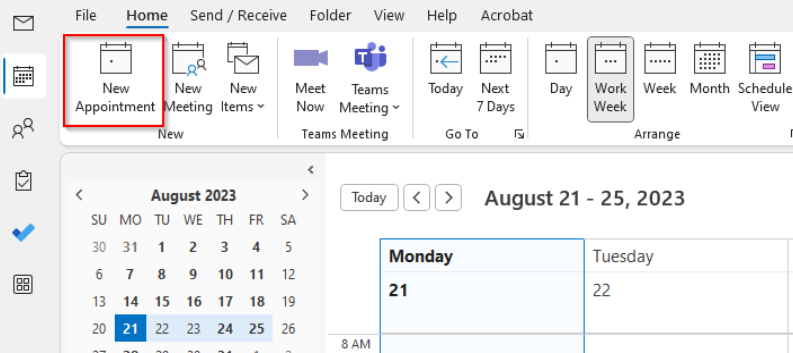
- A new window will open. Enter relevant meeting details (title, start/end time, location). Then click Invite Attendees under the Appointment toolbar.
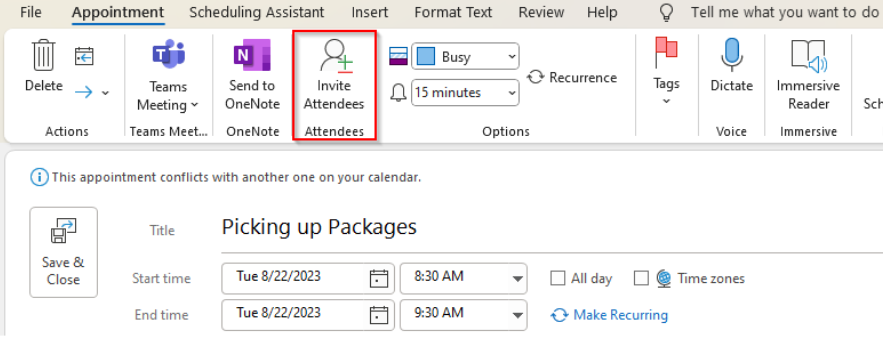
- The Required and Optional lines will appear. In the Required Line, enter the Display Name of the shared resource or calendar you intend to book.
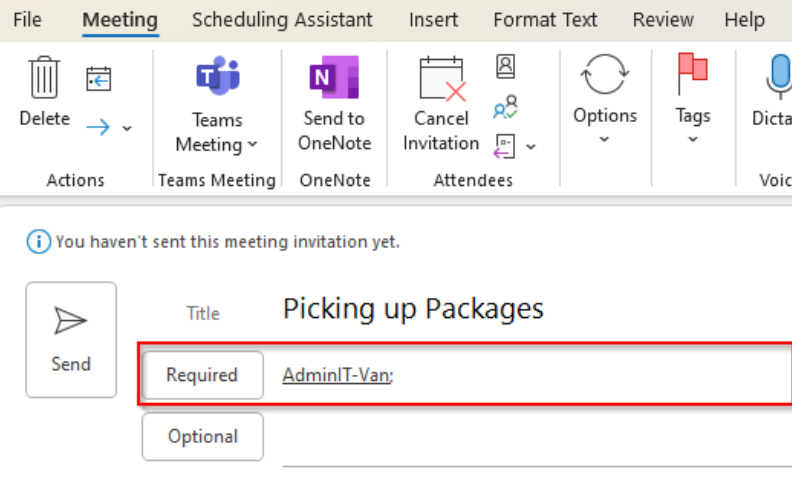
- Once all the fields are filled out, hit the Send button. The window will immediately close, and the calendar event will be created.
- Before it is approved, it will only appear on your personal calendar. If the calendar does not require manual approval, you will receive an email in your Outlook shortly which will either confirm the appointment time if the calendar is open or it will deny the meeting if it is busy.
- If the calendar requires manual approval, the event will appear as Tentative on the calendar until it is approved.
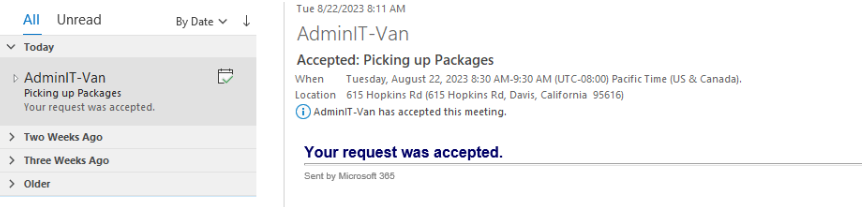
- Once the event has been approved, your event will appear on the calendar of the resource/schedule you are booking.
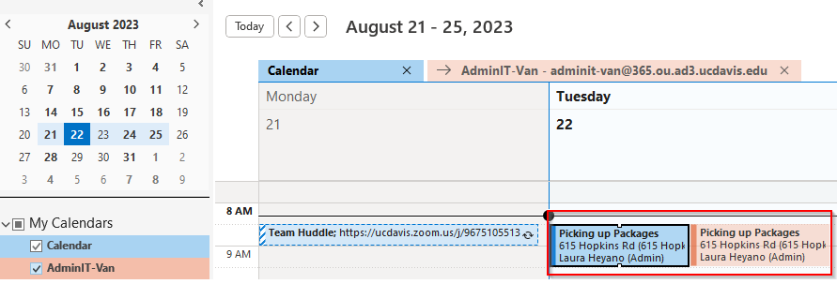
Directly editing a resource calendar can be tempting for those who can do it, but it's worth remembering that doing so can sometimes result in reservation conflicts or update notifications not being sent, so do so with caution.