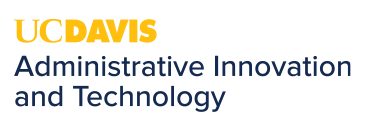Find Missing Outlook Folders
Now and then an Outlook folder will go missing. You know it used to be there, but now it's disappeared. Often, the folder has been accidentally moved underneath another Outlook folder without you realizing it, and while you can still find an email through search, you can't figure out where it's hiding. If this has happened to you, here is how to find your folder.
In Outlook, do a basic search for an email you know is in the missing folder.
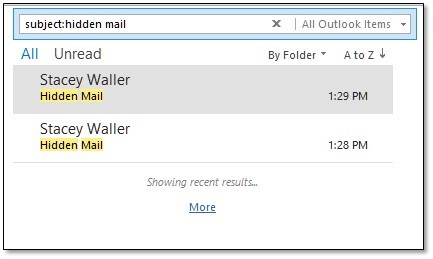
Once you find the correct email, click the email to open it in a new window.
In the email window, press Ctrl+Shift+F to open the Advanced Find dialog box.
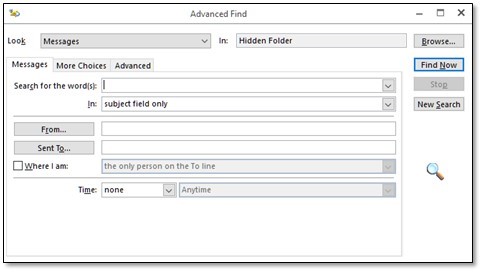
Click Browse to display a pop-up window of your folder structure, pinpointing where your 'hidden' folder resides.
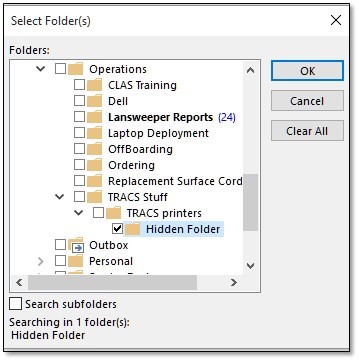
Make note of the folder's location and close the search window.
Find the hidden folder location in Outlook's folder pane, and move it back by using drag and drop.