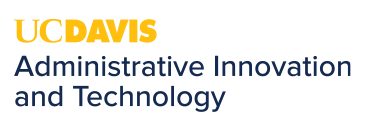Windows 10 Windows Key Shortcuts
The ability to reduce several mouse clicks and movements through the use of hotkeys can be greatly beneficial in saving time while navigating through your daily computing tasks. An often underused set of keyboard shortcuts involves the Windows logo key. Common on most keyboards, it can be found on the bottom row of your keyboard, left of the spacebar.

The table below details the keyboard shortcut combinations that can be used with the Windows Logo key, and what each combination does. While each keyboard shortcut may not be useful to you in your daily tasks, there may be one or two that may help you save time and be more efficient.
Keyboard shortcut |
Action |
| Windows key | Open or close Start Menu. |
| Windows key + D | Display and hide the desktop. |
| Windows key + E | Open File Explorer. |
| Windows key + I | Open Settings. |
| Windows key + L | Lock your PC or switch accounts. |
| Windows key + M | Minimize all windows. |
| Windows key + R | Open Run dialog box. |
| Windows key + S | Open Search. |
| Windows key + X | Open Quick Link menu. |
| Windows key + Number | Open the app pinned to the taskbar in the position indicated by the number. |
| Windows key + Left arrow key | Snap app windows left. |
| Windows key + Right arrow key | Snap app windows right. |
| Windows key + Up arrow key | Maximize app windows. |
| Windows key + Down arrow key | Minimize app windows. |
| Windows key + Comma | Temporarily peek at the desktop. |
| Windows key + Home | Minimize all but the active desktop window (restores all windows on the second stroke). |
| Windows key + PrtScn | Capture a screenshot and save in Screenshots folder. |
| Windows key + Tab | Open Task view. |
| Windows key + "+" key | Zoom in using the magnifier. |
| Windows key + "-" key | Zoom out using the magnifier. |
| Windows key + Shift + M | Restore minimized windows to the desktop. |