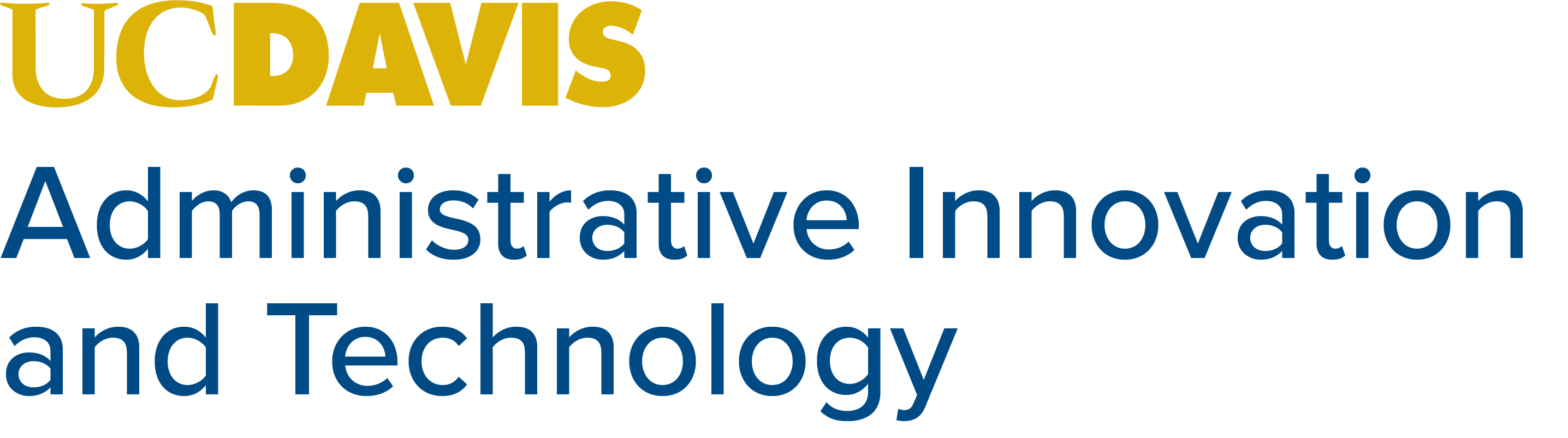Add an Office 365 Profile Photo
Give your email a personal touch by adding a profile photo to Office 365 so that colleagues can better know your face. To change your Office 365 profile photo, first, log into Office 365 at 365.ucdavis.edu.
Then click your current profile photo from to top right-hand corner of the screen.
Then click the current profile photo next to your name.
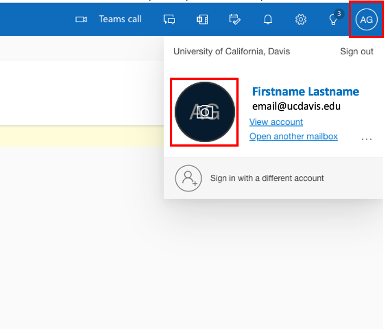
A new window will pop up. From here, click Upload a new photo to browse your computer for an image or drag and drop a photo from your Desktop or File Explorer.
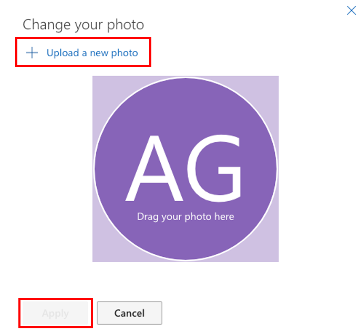
Make sure to click Apply to save.